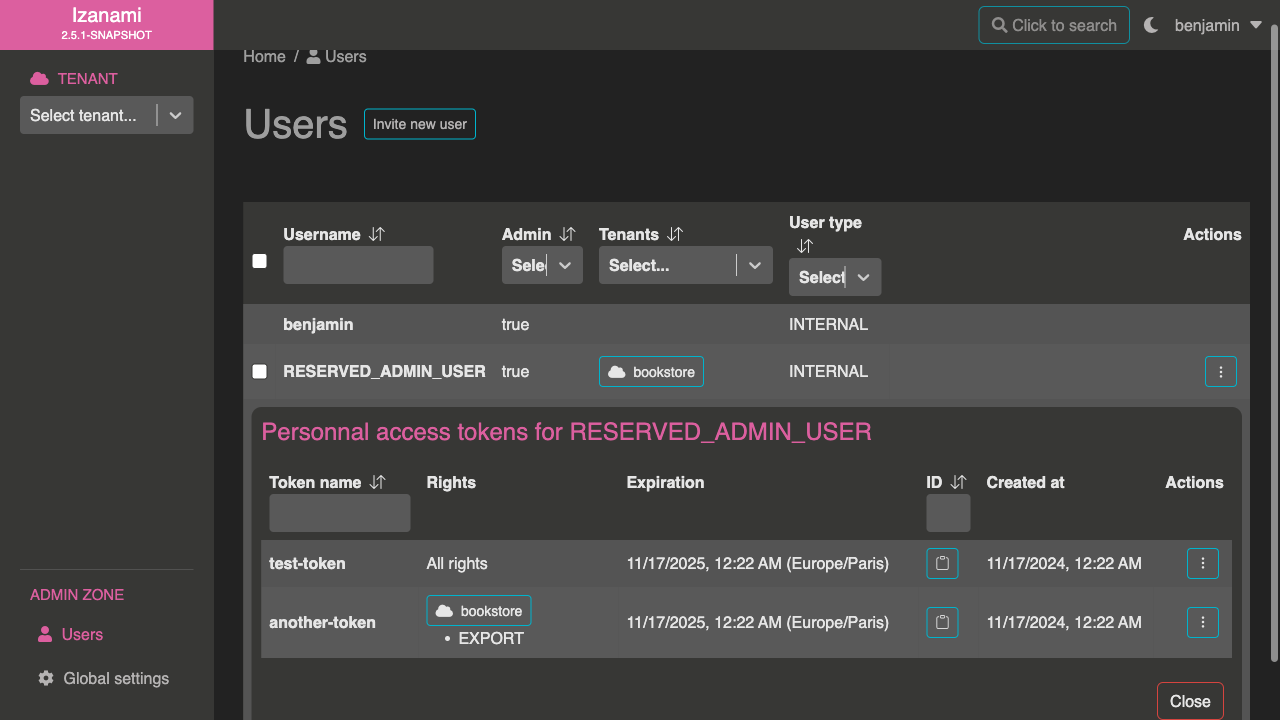Izanami UI is the main channel to manage your features. However sometimes you need to automatize some operations. For such needs, Izanami allows to call some Izanami admin endpoints with personnal access tokens.

What should I use personnal access token for ?
A personnal acess token allows to call some Izanami admin endpoints from code.
For instance you may want to automatically synchronize two Izanami instances using import/export endpoints.
How does personnal access token works
Personnal access tokens perform operation in their owner name and with their owner rights.
Tokens can have either all their owner rights or a subset of their rights.
In all cases, a token can never have more rights than its owner. This means that if a user lost some rights, tokens previously generated with these rights will loose them as well.

Personnal access tokens should be considered as passwords.
Therefore Izanami will display them once (at creation) and store them encrypted
in database.
This means that there is no way to recover a lost token.
They can have an expiration date, and don't work once they're expired.
You can have multiple access tokens.

It's recommended to have a token for each use case, this way if a token leaks, you'll have less places to update.
How to use access tokens
Right now, access tokens can be used on following endpoints:
/api/admin/tenants/<YOUR_TENANT>/_export/api/admin/tenants/<YOUR_TENANT>/_import/api/admin/tenants(POST)/api/admin/tenants/<YOUR_TENANT>(GET)/api/admin/tenants/<YOUR_TENANT>/projects/<YOUR_PROJECT>(GET, DELETE)/api/admin/tenants/<YOUR_TENANT>/features/<YOUR_FEATURE_ID>(DELETE)/api/admin/tenants/<YOUR_TENANT>/keys/<YOUR_KEY>(DELETE)
Tokens may be used on more endpoints in the future, please open an issue if you encounter such need.
Access tokens must be used as password in a Basic auth header, where username is username of token owners.
Export endpoint
Here is an example of export endpoint call using an access token:
curl -H "Content-Type: application/json" \
-u "<USERNAME>:<ACCESS TOKEN>" \
--data '{
"allProjects": true,
"allKeys": true,
"allWebhooks": true,
"userRights": false,
"webhooks": [],
"projects": [],
"keys": []
}' \
"<IZANAMI_URL>/api/admin/tenants/<TENANT>/_export"
where:
- allProjects: indicates whether or not all tenants projects should be exported
- allKeys: indicates whether or not all tenants keys should be exported
- allWebhooks: indicates whether or not all tenants webhooks should be exported
- userRights: indicate whether or not user rights should be exported
- webhooks: if
allWebhooksis false, list webhooks ids to export - projects: if
allProjectsis false, list projects ids to export - keys: if
allKeysis false, list key ids to export
Import endpoint
Here is an example of import endpoint call using an access token (where file to import is named import.ndjson).
curl -F "export=@import.ndjson" \
-u "<USERNAME>:<ACCESS TOKEN>" \
"<IZANAMI_URL>/api/admin/tenants/<TENANT>/_import?version=2&conflict=skip"
where:
import.ndjsonshould contain previously exported data- version can be 1 or 2, depending on where exported data are from (Izanami v1 or v2)
- conflict can be
skip,overwriteorfail(see this page foe details)
Example
To create personnal acess token you'll need to go to your profile page (click on your username in the top right corner, then "Profile").
At the bottom on this page, click the "Create token" button to open token creation form.
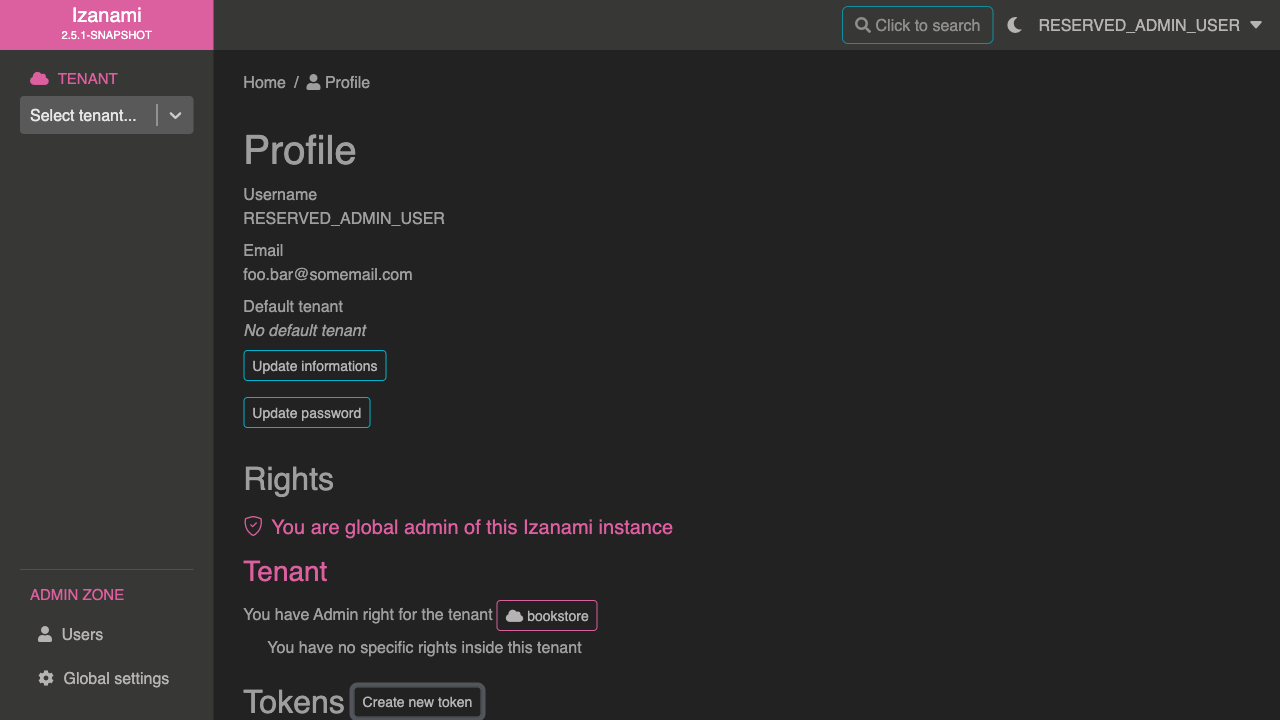
This form allows to define:
- token name
- token expiration (tokens will have no expiration if field is empty, which is not recommended)
- token rights (either all user rights, or a subset)
Let's create a simple token with all current user rights.
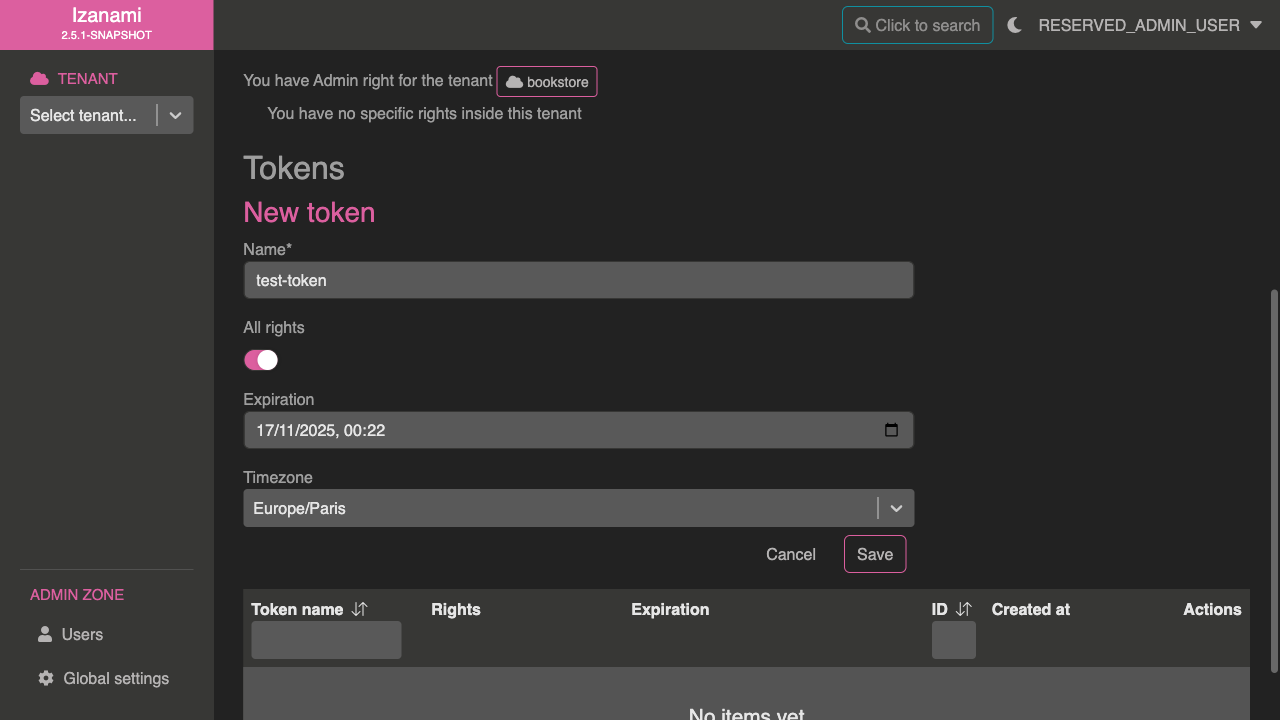
Once you save your token, a modal will appear with token secret. Make sure to copy the secret before closing the modal, it won't be displayed again.
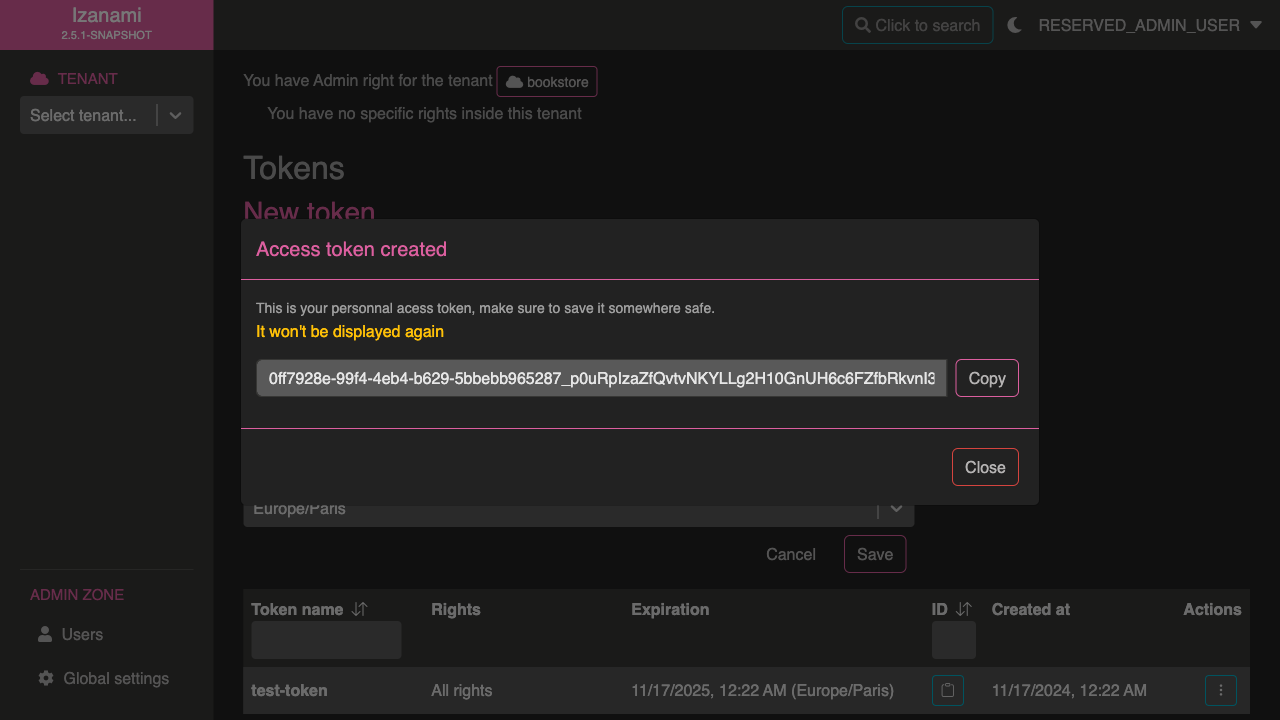
It's also possible to customize token rights, to limit them to given tenant and/or actions.
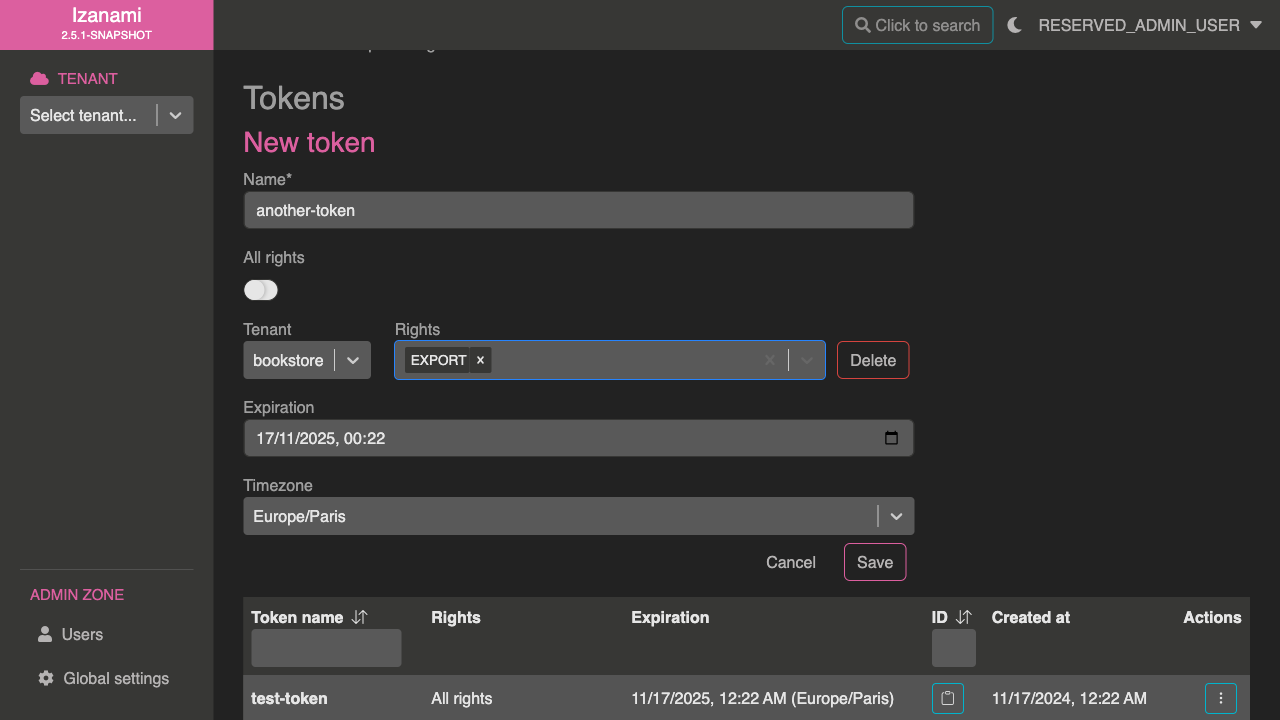
All your tokens are visible in your profile page.
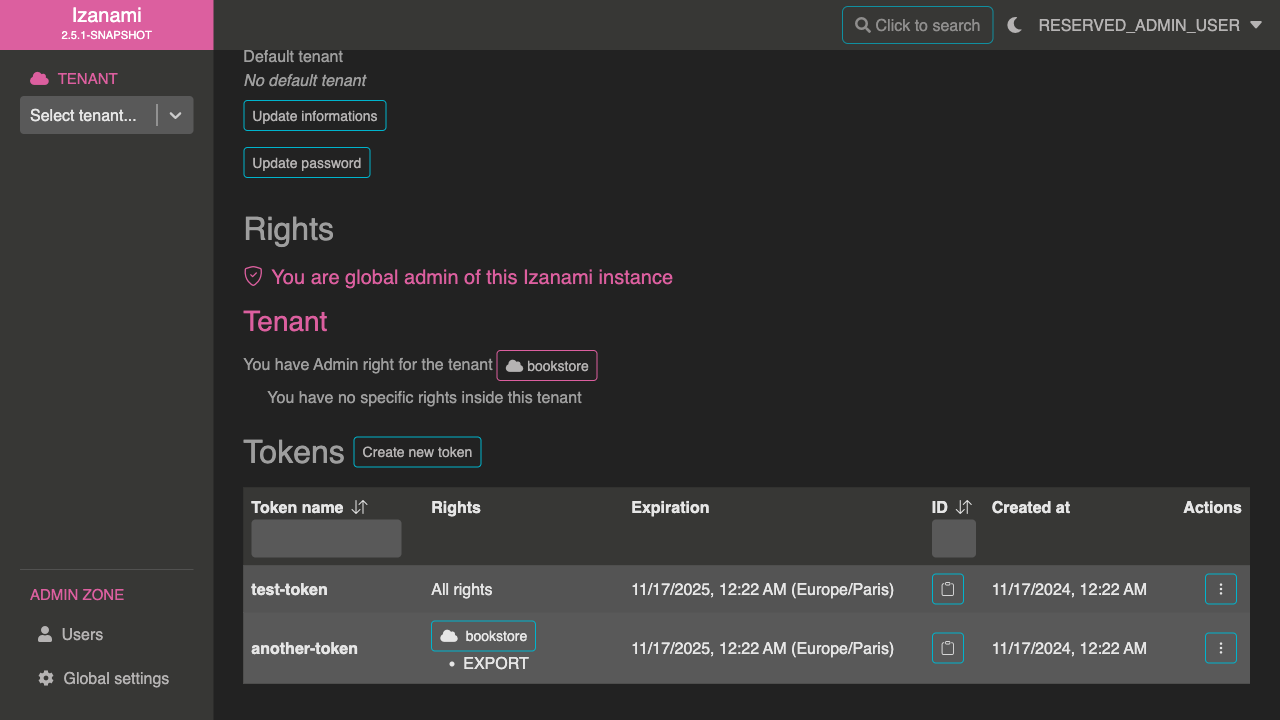

Secret associated with a personnal access token is composed of two parts: <ID>_<crypted-stuff>.
ID can be used to identify a token in case of need. To do so, just paste your ID in search field of the ID column.
Moreover, admin users (admin of the whole Izanami instance) can see, update or delete tokens for any users. These tokens visible in the users page.