Spring / React tutorial
In this tutorial we're gonna see how to use Izanami in a springboot / react application.
We're go to use the izanami-tryout (http://izanami-tryout.cleverapps.io) instance available online (thanks to clever cloud) to avoid running an instance on your machine.
::: warning
The "izanami-tryout" instance is reset frequently and should only be used to try Izanami and not for other purpose.
:::
Overview of the example application
This tutorial is based on an application that allow you to "mark as watched" the episodes of the tv shows you're watching.
There is basically three big features in this app :
- Search and select a tv show
- Display the tv show you have selected
- For a tv show, display seasons and episodes in order to mark the watched episodes
Code organisation
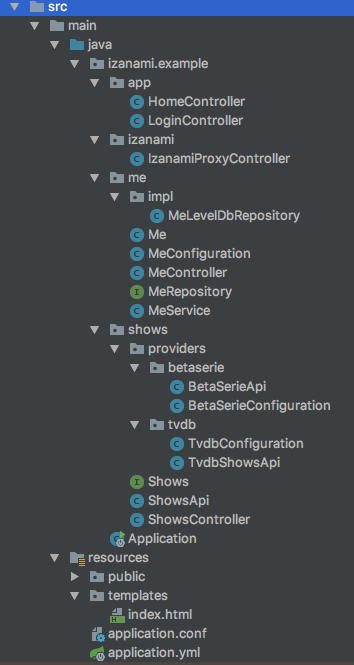
The code is organized as follow :
- app : Global controller to serve the html and for login actions
- izanami : The proxy to the izanami server to expose izanami data to the client
- me : APIs and services concerning my tv shows and episodes
- shows : APIs and services to search tv shows. Tv shows can come from multiple providers like tvdb or beta series.
- Application.java : This is the root class of the application
Running the application
To run the application, you will need
- JDK 11 : https://www.oracle.com/java/technologies/javase-jdk11-downloads.html
- sbt : http://www.scala-sbt.org/download.html or gradle https://gradle.org/install/
- Node.js 10 : https://nodejs.org/en/download/
- Yarn : https://yarnpkg.com/lang/en/docs/install/
- Docker Compose : https://docs.docker.com/compose/install/
Let's start by cloning Izanami :
git clone https://github.com/MAIF/izanami.git --depth=1
Run Izanami locally :
cd example
docker-compose -f docker-compose.izanami.yml up
Then we have to compile and run the js/react code
cd example/example-react/javascript
yarn install
yarn start
Now there is a webpack server waiting to refresh the browser when the code change.
Server depend of Izanami client in dev version. Publish it on the local repository :
sbt 'project jvm' '~publishLocal'
Let's run the server side :
- Gradle
- Sbt
cd example/example-spring/
gradle bootRun
sbt 'project example-spring' ';clean;~run'
Like on the client side, the server will be restarted automatically when your code will change.
Now just open your browser and go to http://localhost:8080/
You can log with any email :
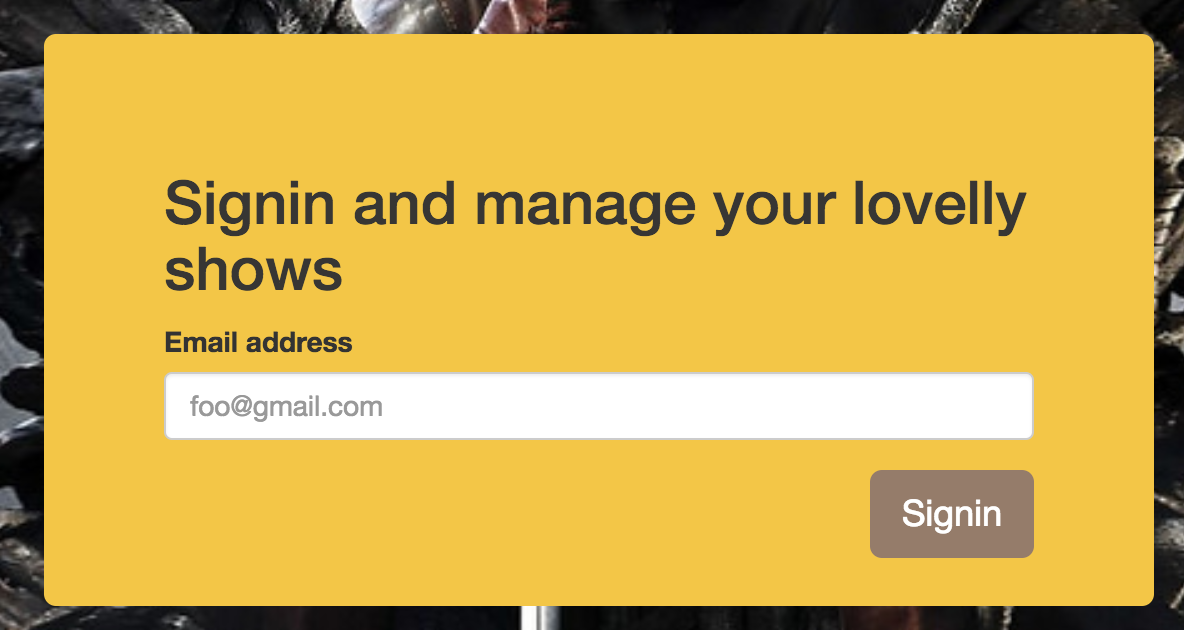
Then search a show
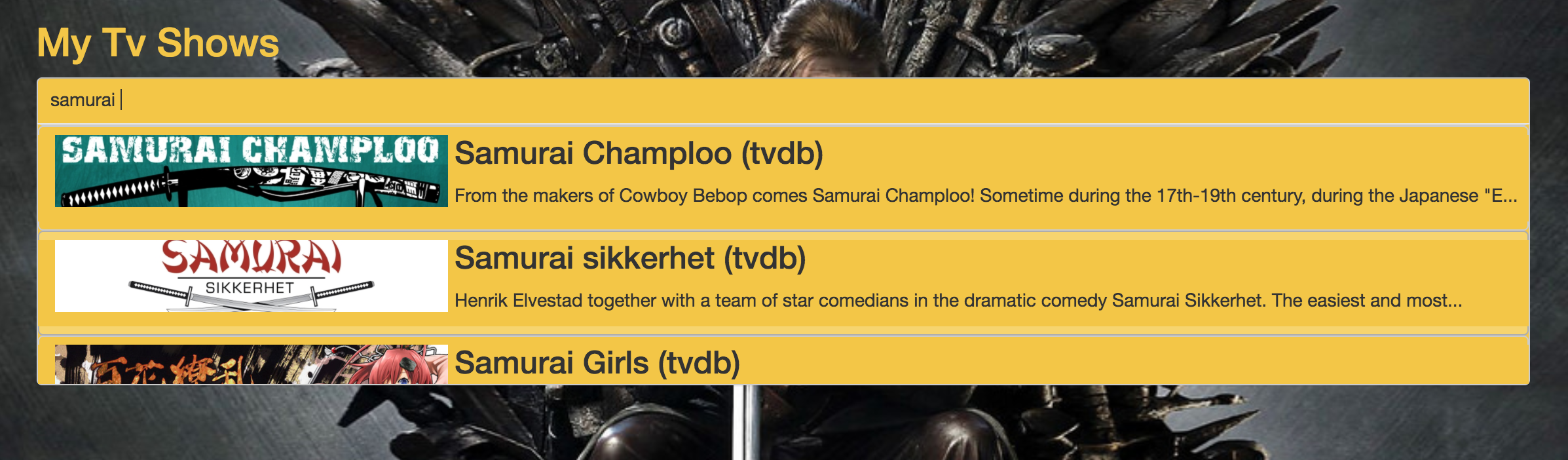
Select it
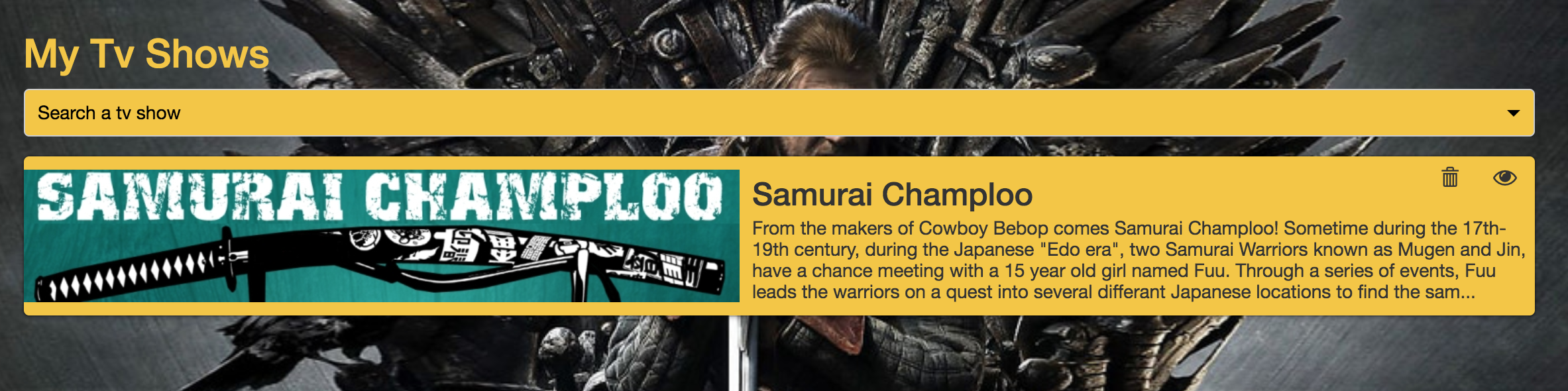
Go to the episodes to add the watched ones
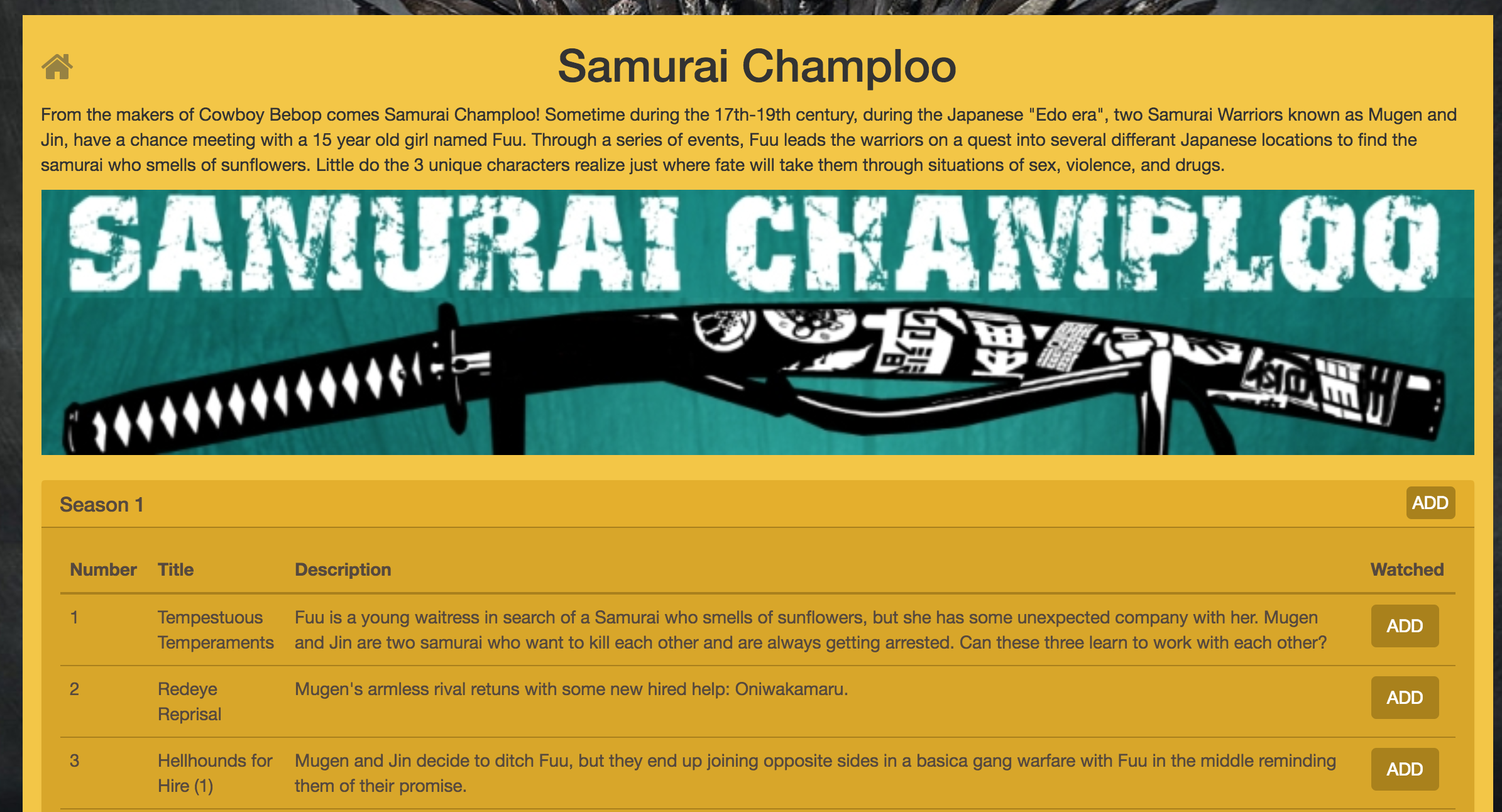
Step one : Configuring the java client
To use Izanami, you first need to instantiate a client.
In this example, we're going to use the izanami tryout instance (http://izanami-tryout.cleverapps.io) deployed on clever cloud.
The instance is configured on the src/main/resources/application.yml file :
izanami:
host: "http://izanami-tryout.cleverapps.io"
client-id: myApiKeyClientId
client-secret: myApiKeyClientSecret
backend: SseBackend
Go to http://izanami-tryout.cleverapps.io (admin / admin), create APIKey, and replace myApiKeyClientId / myApiKeyClientSecret with yours values.
And the client is registered as spring bean with the spring izanami starter.
The client is based on Akka, an ActorSystem is provided but you can override it if needed.
::: warning
Izanami use non blocking call. In order to block call you have to configure a thread pool. This is done by configuring an akka dispatcher.
You can find an example on the src/main/resources/application.conf :
izanami-example.blocking-io-dispatcher {
type = Dispatcher
executor = "thread-pool-executor"
thread-pool-executor {
fixed-pool-size = 32
}
throughput = 1
}
On this example, we configure a thread pool of 32 threads. The reference to this dispatcher should be passed to the client :
izanami:
host: "http://localhost:9000"
client-id: xxxx
client-secret: xxxx
backend: SseBackend
dispatcher: izanami-example.blocking-io-dispatcher # <- here
:::
Now we have to create a FeatureClient in order to use feature flipping.
In this example we use two spring profiles
dev: Use on fallback from config and never call the server. You can use it during development if you don't an available Izanami instance.prod: This profile will use a real Izanami server instance.
So for FeatureClient we have two configs :
The application.yml file (dev config):
izanami:
host: http://localhost:9000
client-id: xxxx
client-secret: xxxx
backend: SseBackend
dispatcher: izanami-example.blocking-io-dispatcher
feature:
strategy:
type: DevStrategy
fallback: >
[
{ "id": "mytvshows:season:markaswatched", "enabled": false },
{ "id": "mytvshows:providers:tvdb", "enabled": true },
{ "id": "mytvshows:providers:betaserie", "enabled": false },
{ "id": "mytvshows:providers:omdb", "enabled": false }
]
autocreate: true
The application-prod.yml file (dev config):
izanami:
feature:
strategy:
type: CacheWithSseStrategy
polling-interval: 1 minute
patterns: [mytvshows:*]
::: note
It's important to configure a fallback in case the server is not available.
:::
Step two : feature flipping to switch the providers
The application integrate multiple providers in order to search a tvshow. We want to be able to switch the providers for some reason.
We will first define keys for each providers :
mytvshows:providers:tvdb: for tvdbmytvshows:providers:betaserie: for betaserie
As you can see the keys are arborescent. We first have mytvshows to categorize the app then providers and then the name of the provider.
This is a recommended pattern because
- it will facilitate the keys administration
- it allows the application to keep track of updates while limiting the amount of datas.
As seen in the previous chapter, the features are declared as fallback in configuration file. Now let's create this features on the server.
Go to http://izanami-tryout.cleverapps.io/ and log in with admin@izanami.io / admin123.
Click the "features" menu
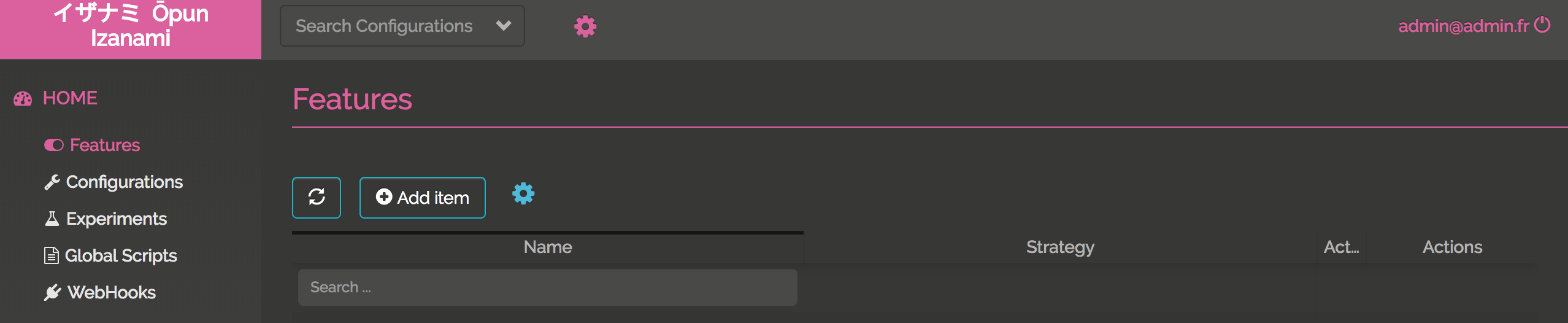
and click "Add Item" to add your key :
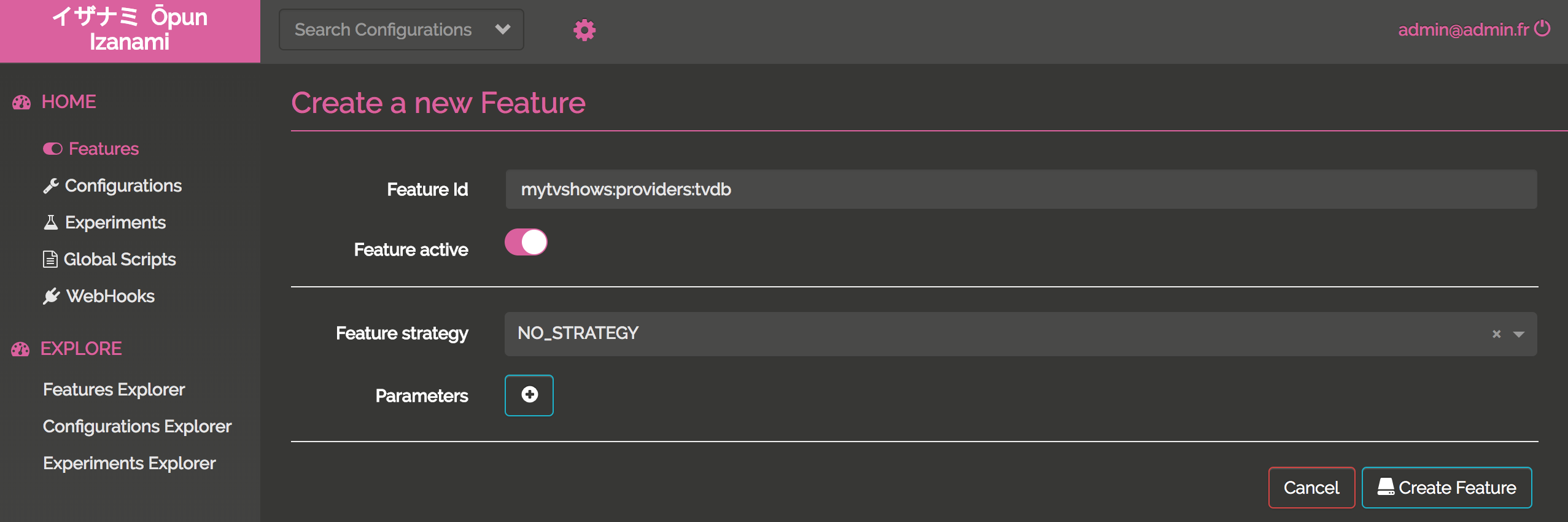
Now your keys are created and enabled
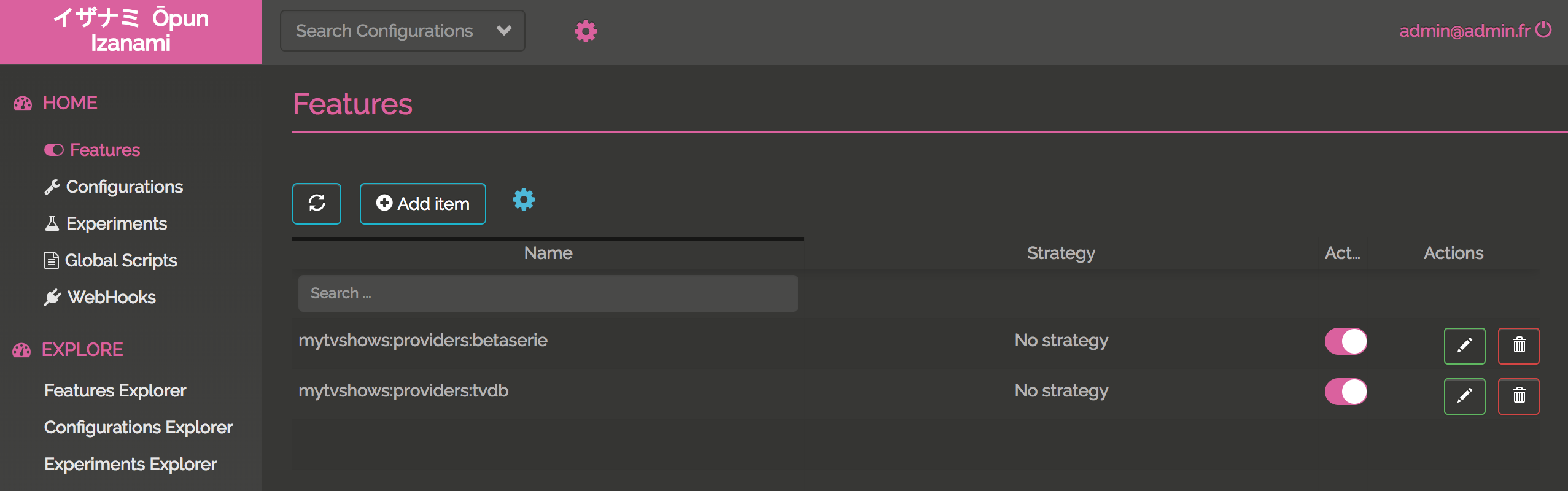
We now have to handle this in our application. The ShowsApi class exposes two methods :
search: to search a showget: to get a show, this seasons and episodes
Let's inject, the FeatureClient, TvdbShowsApi (to dialog with tvdb) and BetaSerieApi (to dialog with betaseries) :
public class ShowsApi implements Shows {
private final static Logger LOGGER = LoggerFactory.getLogger(ShowsApi.class);
private final FeatureClient featureClient;
private final TvdbShowsApi tvdbShowsApi;
private final BetaSerieApi betaSerieApi;
@Autowired
public ShowsApi(FeatureClient featureClient, TvdbShowsApi tvdbShowsApi, BetaSerieApi betaSerieApi) {
this.featureClient = featureClient;
this.tvdbShowsApi = tvdbShowsApi;
this.betaSerieApi = betaSerieApi;
}
// ...
}
Now we can implement the search and get methods delegating the work on providers :
@Override
public List<ShowResume> search(String serie) {
Features features = this.featureClient.features("mytvshows:providers:*").get();
if (features.isActive("mytvshows:providers:tvdb")) {
return tvdbShowsApi.search(serie);
} else if (features.isActive("mytvshows:providers:betaserie")) {
return betaSerieApi.search(serie);
} else {
return List.empty();
}
}
@Override
public Option<Show> get(String id) {
Features features = this.featureClient.features("mytvshows:providers:*").get();
if (features.isActive("mytvshows:providers:tvdb")) {
return tvdbShowsApi.get(id);
} else if (features.isActive("mytvshows:providers:betaserie")) {
return betaSerieApi.get(id);
} else {
return Option.none();
}
}
To be aware of what is happening, we had this code on the constructor to log Izanami events :
@Autowired
public ShowsApi(FeatureClient featureClient, TvdbShowsApi tvdbShowsApi, BetaSerieApi betaSerieApi) {
this.featureClient = featureClient;
this.tvdbShowsApi = tvdbShowsApi;
this.betaSerieApi = betaSerieApi;
// Here a callback is invoked when there is change on the Izanami server side :
featureClient.onEvent("mytvshows:providers:*", event -> {
Match(event).of(
Case($(instanceOf(FeatureEvent.FeatureCreated.class)), c -> {
LOGGER.info("{} is created with enable = {}", c.feature().id(), c.feature().enabled());
return Done.getInstance();
}),
Case($(instanceOf(FeatureEvent.FeatureUpdated.class)), c -> {
LOGGER.info("{} is updated with enable = {}", c.feature().id(), c.feature().enabled());
return Done.getInstance();
}),
Case($(instanceOf(FeatureEvent.FeatureDeleted.class)), c -> {
LOGGER.info("{} is deleted", c.id());
return Done.getInstance();
})
);
});
}
If we search for a show, the provider will be tvdb :
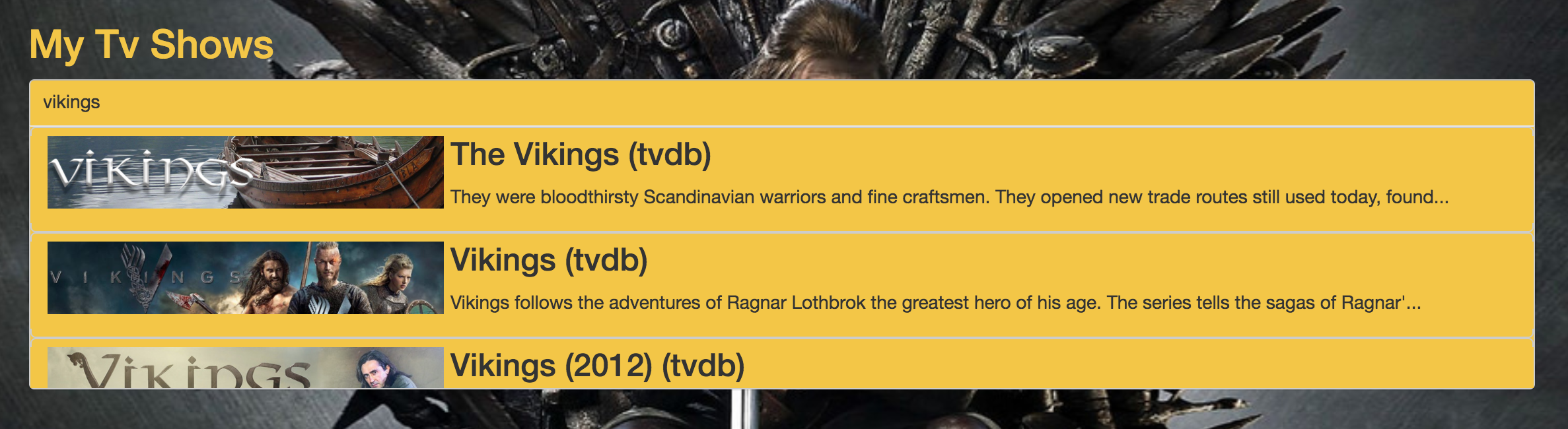
Let's disable tvdb on Izanami :
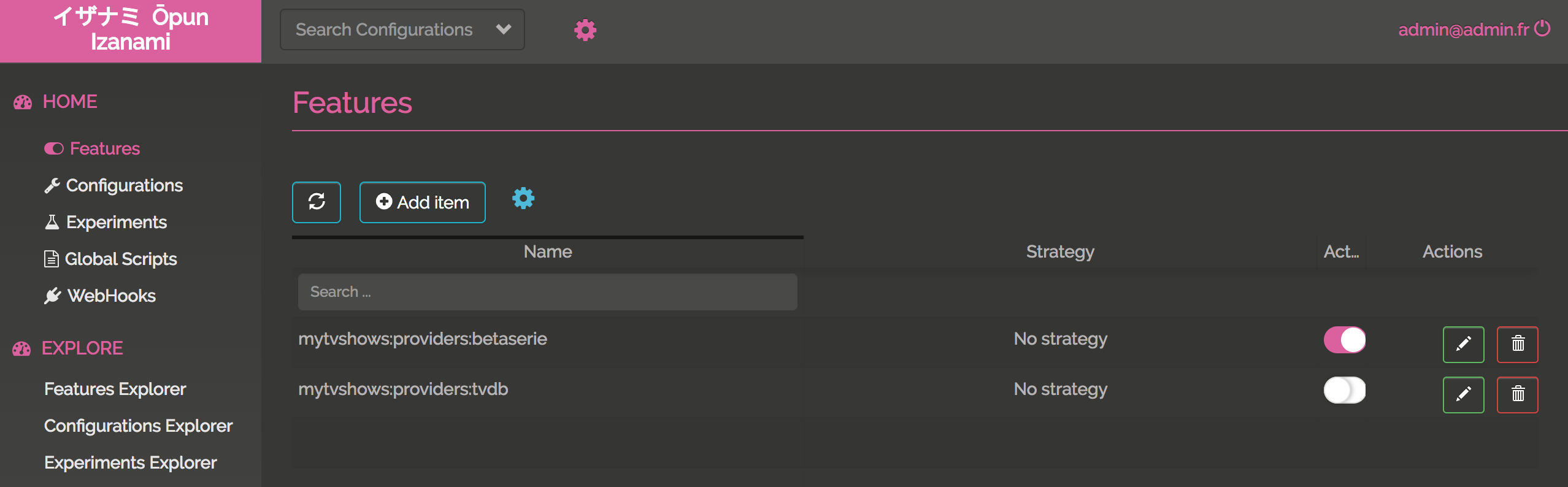
We can see this on the log thanks to server sent event :

Now if we refresh the page and search :
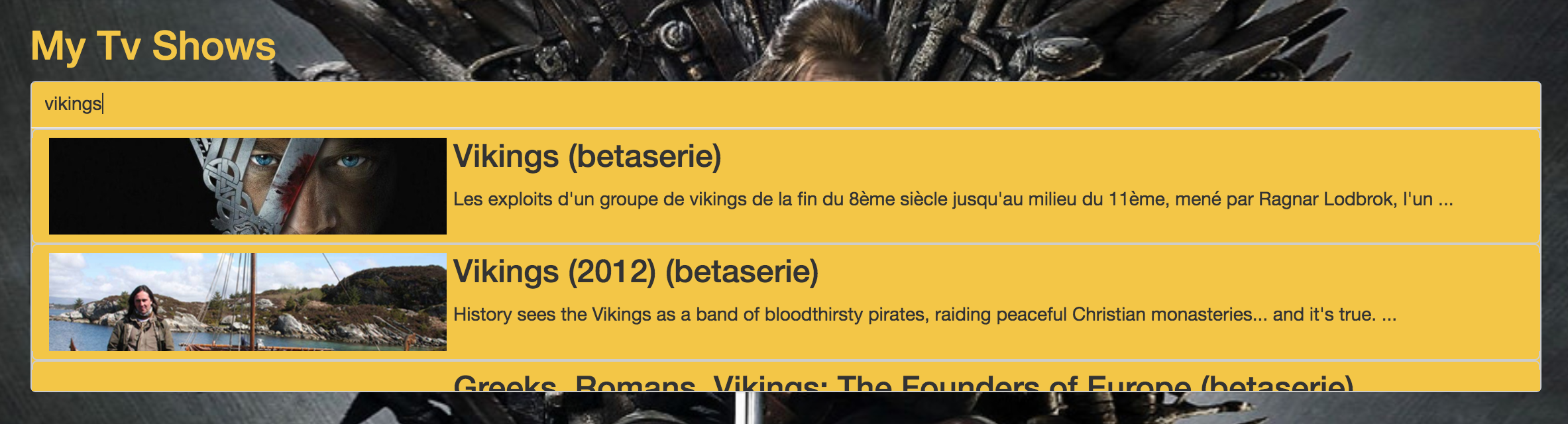
The provider is betaserie
Step three : feature flipping on the client side
On this step we're gonna flip on a button. The product team has developed a new feature that was pushed on the master branch but the team don't want to activate it right now.
Create a proxy
To use feature flipping on the client side we have to use a proxy. To call Izanami APIs you need to provide authentication keys and we don't the keys to be exposed on the client side.
Don't panic, the Izanami client provide a configurable proxy you can easily integrate in you application.
First let's create the proxy using the configuration :
izanami:
# ...
proxy:
feature:
patterns: mytvshows:*
And then expose the features with the izanami.example.izanami.IzanamiController :
@RestController
@RequestMapping("/api/izanami")
public class IzanamiProxyController {
private final Proxy proxy;
@Autowired
public IzanamiProxyController(Proxy proxy) {
this.proxy = proxy;
}
@GetMapping()
public CompletionStage<ResponseEntity<String>> proxy(
@CookieValue(value = "userId", required = false) String userId) {
//We pass no context and no user id needed for experiments.
return proxy.statusAndStringResponse(Option.none(), Option.none())
.map(resp -> // The resp is a pair (status code, response body)
new ResponseEntity<>(resp._2, HttpStatus.valueOf(resp._1))
).toCompletableFuture();
}
}
The context is exposed on GET /api/izanami
That it! Now let's see what's happening on the client side.
Integrate Izanami with React
First install the client lib :
yarn add react-izanami
And then configure Izanami. We will wrap the application inside the IzanamiProvider react component :
import {IzanamiProvider} from 'react-izanami';
// ...
const IzanamiApp = props => (
<IzanamiProvider fetchFrom="/api/izanami">
<Router basename="/">
<Switch>
<Route path="/login" component={Login}/>
<PrivateRoute path="/" component={MainApp}/>
</Switch>
</Router>
</IzanamiProvider>
);
export function init(node) {
ReactDOM.render(<IzanamiApp />, node);
}
As you can see, we set the fetchFrom props with the proxy API we've exposed just before.
When the IzanamiProvider will be mounted, the features will be fetched in order to display or not the related components.
The product team has developed the ability to mark an entire season as watched.
This code is located in the pages/TvShow.js file.
The key mytvshows:season:markaswatched will be used :
import {Feature, Enabled, Disabled} from 'react-izanami';
// ...
<Feature path={"mytvshows:season:markaswatched"}>
<Enabled>
{s.allWatched && <button onClick={this.markSeasonWatched(s.number, false)} className="btn btn default pull-right addBtn"><i className="glyphicon glyphicon-ok"/></button>}
{!s.allWatched && <button onClick={this.markSeasonWatched(s.number, true)} className="btn btn default pull-right addBtn"> ADD </button>}
</Enabled>
<Disabled>
<div></div>
</Disabled>
</Feature>
Verify the key mytvshows:season:markaswatched is define in the fallback config.
Then create the feature on the Izanami server instance. Keep the feature deactivated for the moment.

If you take a look at the network panel on the developers tools when you load the page,
you can see that there is a call on /api/izanami with the following response :
{
experiments: {},
features: {
mytvshows: {
providers: {
tvdb: {
active: true
},
betaserie: {
active: true
},
omdb: {
active: false
}
},
season: {
markaswatched: {
active: false
}
}
}
},
configurations: {}
}
The feature mytvshows:season:markaswatched is not enabled.
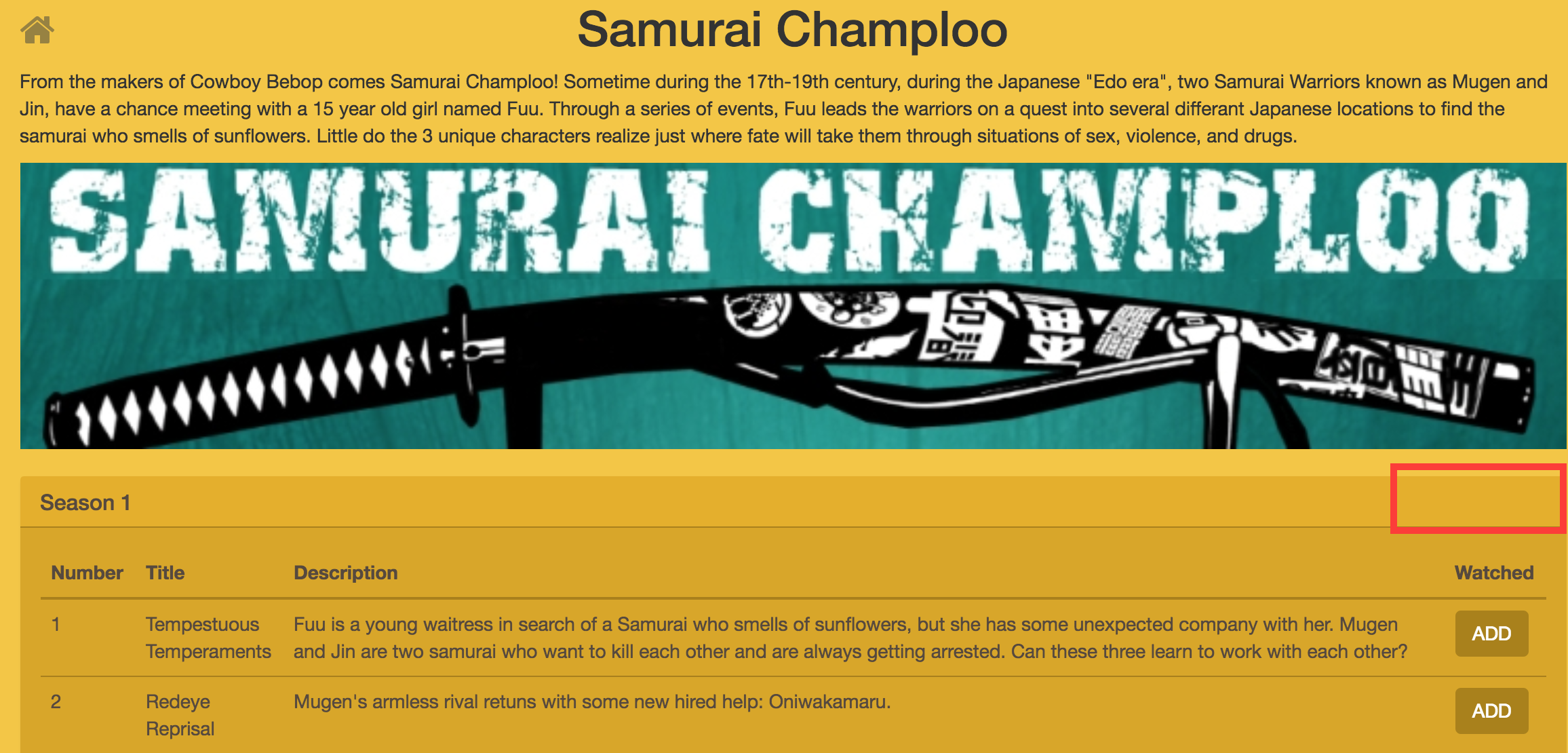
Go to the Izanami server, activate the feature and reload the page
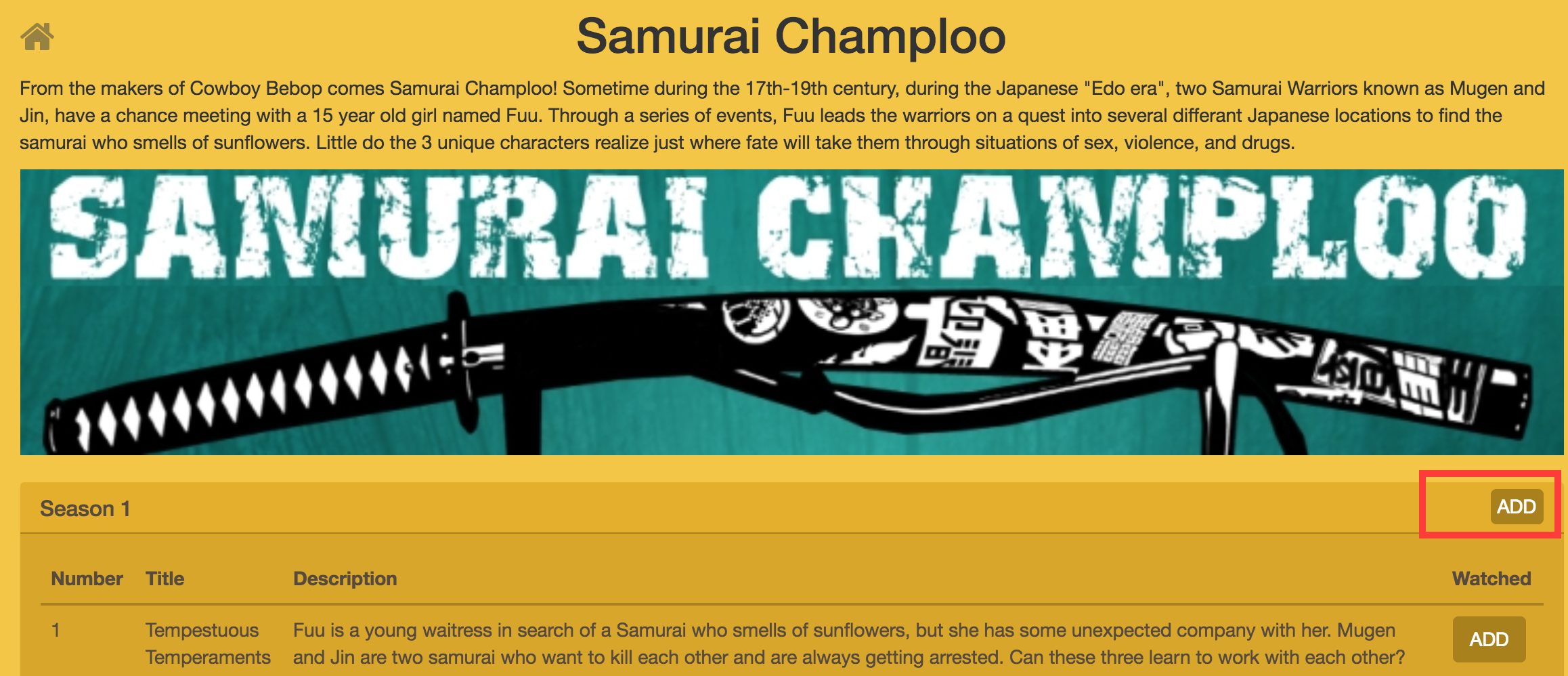
A last thing, on the server side we need to take care that the feature is also togglable on the endpoint.
This is done on the MeController.java
@PostMapping(path = "/{serieId}/seasons/{seasonNumber}")
ResponseEntity<Me> markSeason(
@CookieValue(value = "userId") String userId,
@PathVariable("serieId") String serieId,
@PathVariable("seasonNumber") Long seasonNumber,
@RequestParam("watched") Boolean watched
) {
return checkSecurityResponse(userId, () ->
featureClient.featureOrElse("mytvshows:season:markaswatched",
() -> ResponseEntity.ok(meService.markSeason(userId, serieId, seasonNumber, watched)),
() -> ResponseEntity.badRequest().<Me>body(null)
).get()
);
}
Step four : A/B testing
Congrats! You've almost reached the end of this tutorial. The last step is to measure the best of two button using A/B testing.
In this section, we will provide two variants of the same button : variant A and variant B and see which the better.
To do that we have to
- Define a fallback for our experiment
- Create the ExperimentsClient on the server side
- Add new routes to the proxy
- Define the button on the client side.
The spring plumbing
Like for the features, let's define the ExperimentsClient using the spring config:
For the dev
izanami:
# ...
experiment:
fallback: >
[
{
"id": "mytvshows:gotoepisodes:button",
"name": "Test button",
"description": "Test button",
"enabled": true,
"variant": {
"id": "A",
"name": "Variant A",
"description": "Variant A"
}
}
]
strategy:
type: DevStrategy
For the prod
izanami:
# ...
experiment:
strategy:
type: FetchStrategy
Here we define an experiment with the default variant (A).
The proxy config should be changed too in order to add the experiments client :
izanami:
# ...
proxy:
feature:
patterns: mytvshows:*
experiment:
patterns: mytvshows:*
In the previous chapter the proxy controller was
@GetMapping()
public CompletionStage<ResponseEntity<String>> proxy(
@CookieValue(value = "userId", required = false) String userId) {
return proxy.statusAndStringResponse(Option.none(), Option.none())
.map(resp -> // The resp is a pair (status code, response body)
new ResponseEntity<>(resp._2, HttpStatus.valueOf(resp._1))
).toCompletableFuture();
}
Now we need to pass something to Izanami to identify the current user/session in order to get the right variant (A or B). We will use the userId cookie used by the app to identify the current user :
@GetMapping()
public CompletionStage<ResponseEntity<String>> proxy(
@CookieValue(value = "userId", required = false) String userId) {
//The user id needed for experiments
return proxy.statusAndStringResponse(Option.none(), Option.of(userId))
.map(resp -> // The resp is a pair (status code, response body)
new ResponseEntity<>(resp._2, HttpStatus.valueOf(resp._1))
).toCompletableFuture();
}
Now if we hit the GET /api/izanami API in the browser, the response will be
{
experiments: {
mytvshows: {
gotoepisodes: {
button: {
variant: "A"
}
}
}
},
features: {
mytvshows: {
providers: {
tvdb: {
active: false
},
betaserie: {
active: true
},
omdb: {
active: false
}
},
season: {
markaswatched: {
active: false
}
}
}
},
configurations: {}
}
For the moment the variant come from the callback because we haven't already define the experiment in Izanami.
Add routes to the proxy
Now, the spring beans are created, we can enrich the proxy controller to expose more routes:
@PostMapping("/experiments/displayed")
public CompletionStage<ResponseEntity<String>> markDisplayed(
@RequestParam(value = "experiment") String id,
@CookieValue(value = "userId") String userId) {
return proxy.markVariantDisplayedStringResponse(id, userId)
.map(resp ->
new ResponseEntity<>(resp._2, HttpStatus.valueOf(resp._1))
).toCompletableFuture();
}
@PostMapping("/experiments/won")
public CompletionStage<ResponseEntity<String>> markWon(
@RequestParam(value = "experiment") String id,
@CookieValue(value = "userId", required = false) String userId) {
return proxy.markVariantWonStringResponse(id, userId)
.map(resp ->
new ResponseEntity<>(resp._2, HttpStatus.valueOf(resp._1))
).toCompletableFuture();
}
To measure which of the two variants is the more appreciated, we need to push events to the Izanami server. This is why we expose this two routes :
/api/izanami/experiments/displayedwill create an event when a button is displayed/api/izanami/experiments/wonwill create an event when a button is clicked
The set up on server side is done, let's work on the client side.
The A/B testing with react
The tested button is the link to access the episodes for a show :

The client side is on the pages/MyTvshows.js file.
First let's import some component :
import {Experiment, Variant} from 'react-izanami';
And then the code for the button :
<Experiment path={"mytvshows:gotoepisodes:button"} notifyDisplay="/api/izanami/experiments/displayed" >
<Variant id={"A"}>
<Link to={`/tvshow/${id}`} onClick={this.markAsWon} className="btn pull-right" alt="consulter"><i className="fas fa-eye"></i></Link>
</Variant>
<Variant id={"B"}>
<Link to={`/tvshow/${id}`} onClick={this.markAsWon} className="btn pull-right" alt="consulter"><i className="glyphicon glyphicon-chevron-right"></i></Link>
</Variant>
</Experiment>
We have to set the following props on the Experiment component :
path: The key of the experiment/api/izanami/experiments/displayed: The api to call when the component is displayed
And for the Variant the props id with the id of the variant.
It remains a thing to do. We need to tell Izanami when a variant won. In our case the button won if we click on it.
To do this we set the onClick props to call the server when a click is done.
The markAsWon method :
markAsWon = () => {
Service.notifyWon("mytvshows:gotoepisodes:button");
};
The notifyWon method :
export function notifyWon(key) {
return fetch(`/api/izanami/experiments/won?experiment=${key}`, {
method: 'POST',
credentials: 'include',
headers: {
'Accept': 'application/json',
'Content-Type': 'application/json'
}
});
}
That it !!!
Let's create the experiment on the Izanami server
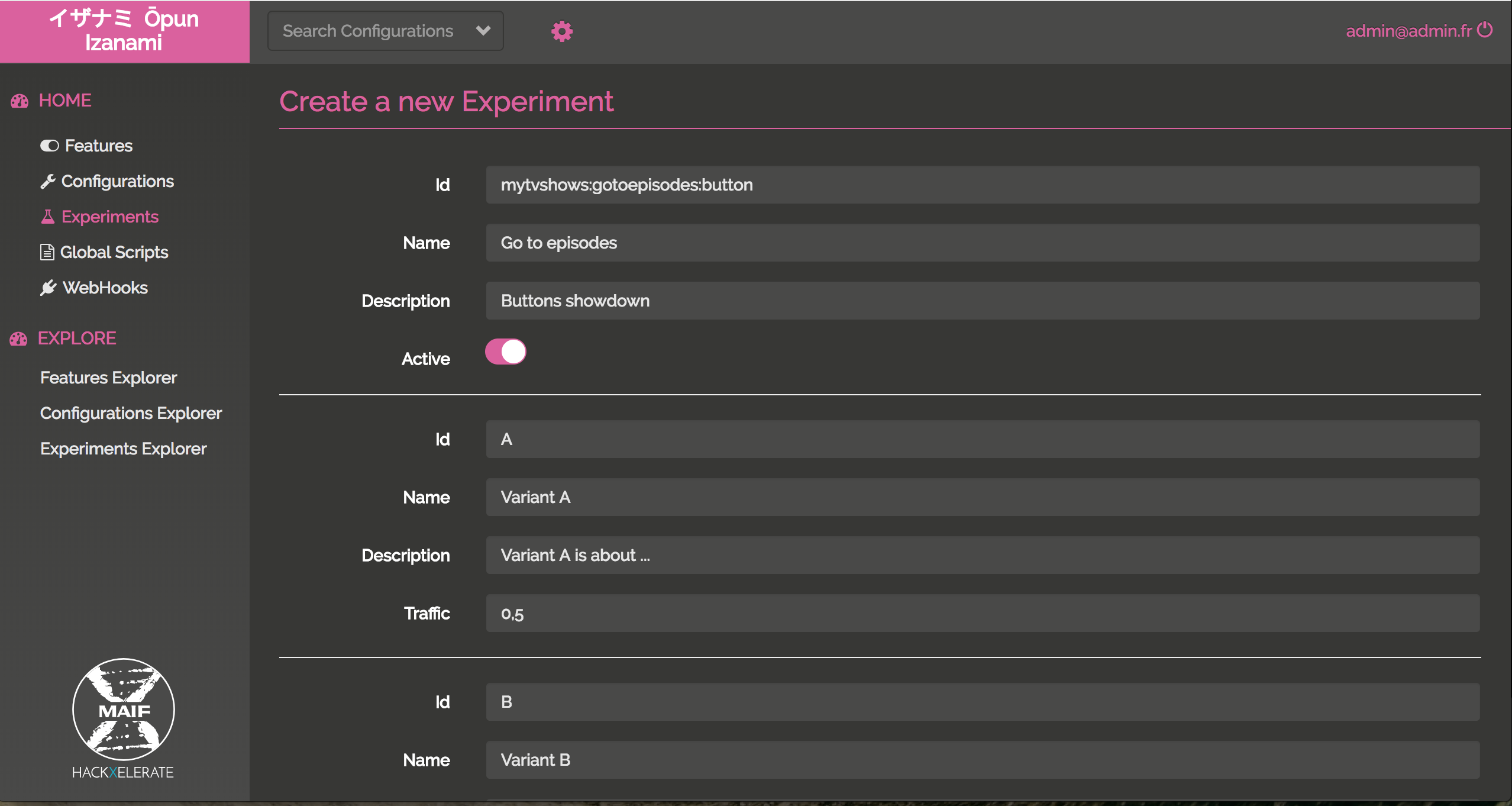
Ok the experiment is created
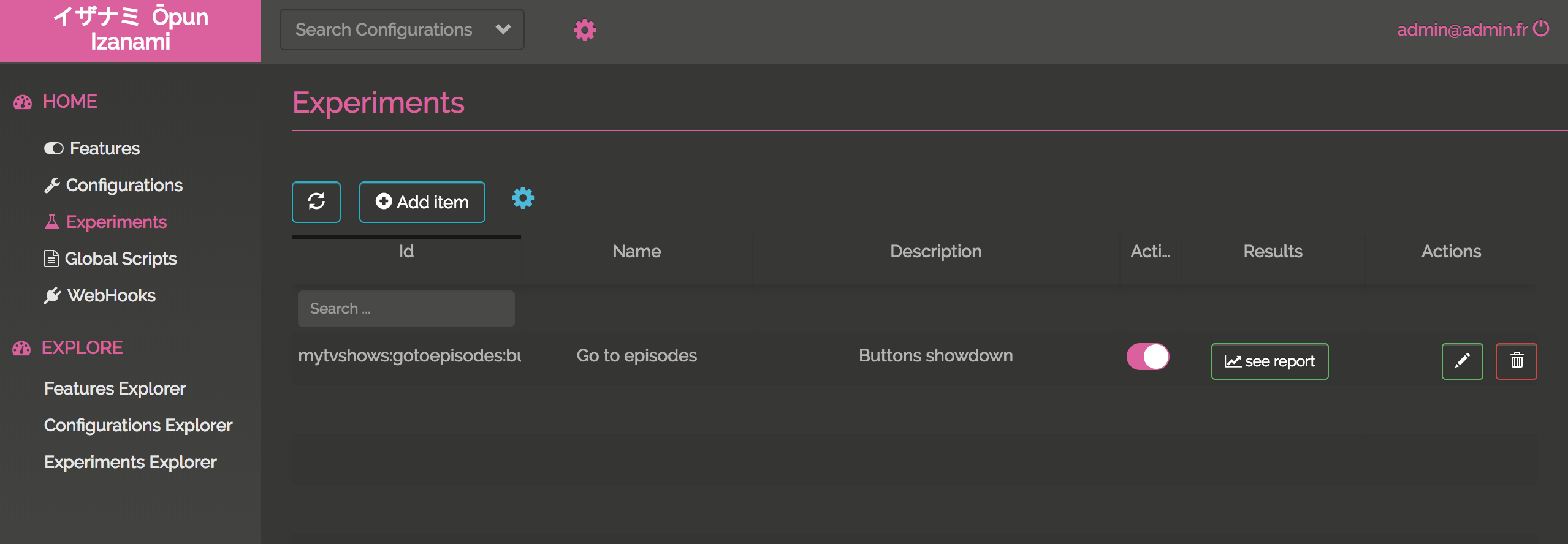
If I go the app using the user floki@gmail.com, I got the variant A
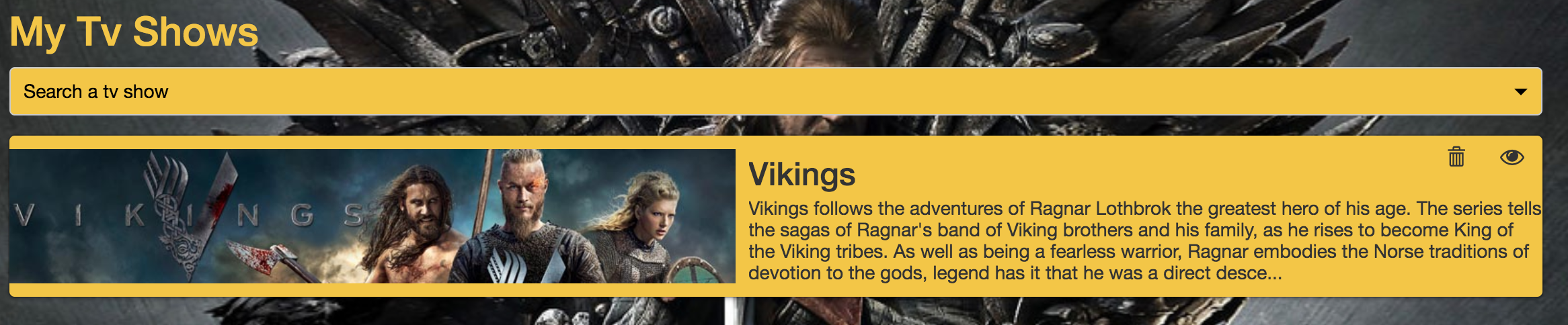
And with the user ragnar.lodbrock@gmail.com, I got the variant B

After clicking multiple times on the buttons, the results are
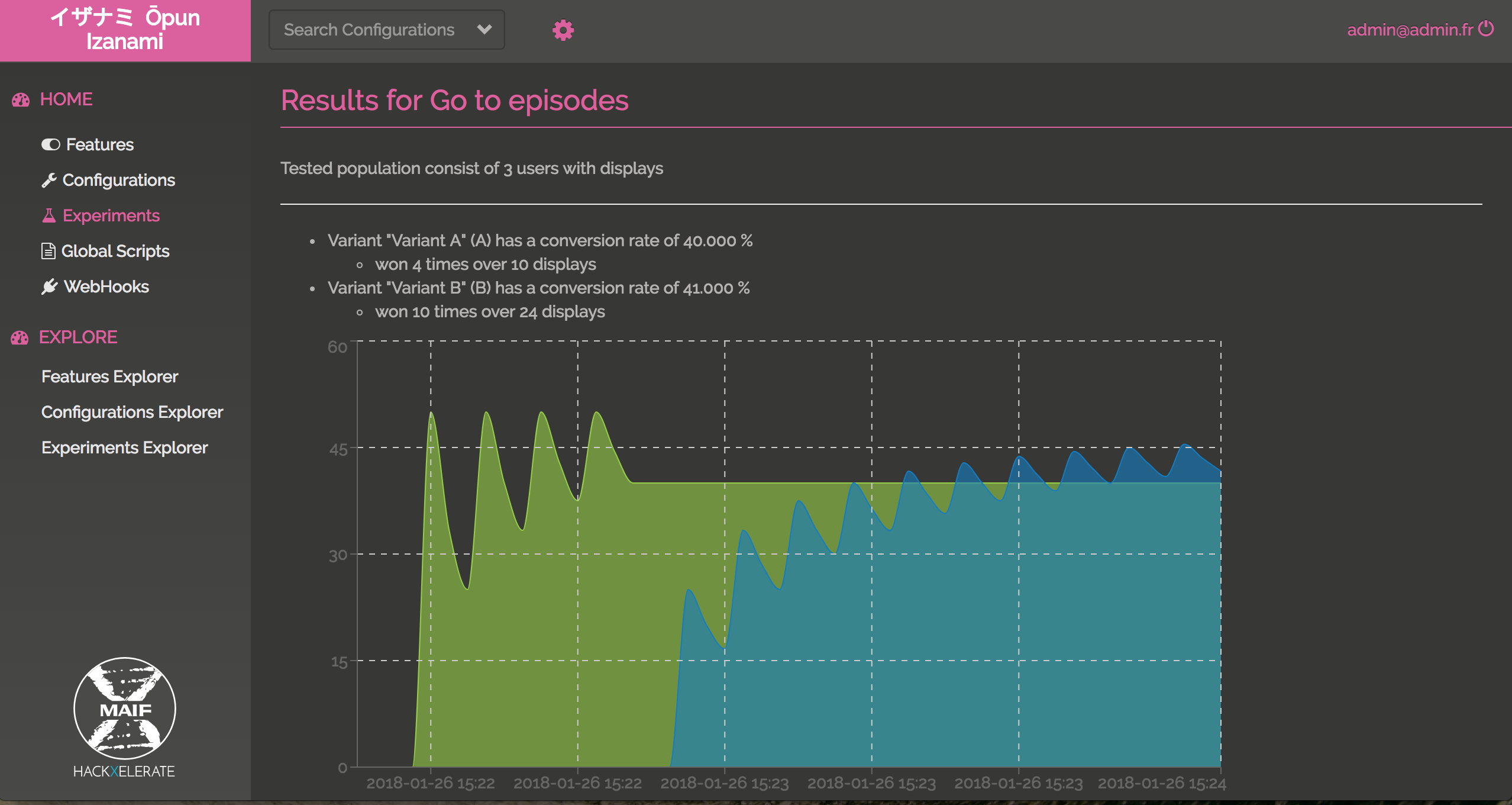
Congrats !!! You have win your first belt.
Spring config
Izanami can be used as a spring config server.
In this application, a spring config server is configured in the src/main/resources/bootstrap.yml file.
The uri is pointing to http://localhost:9000/api/config-server/raw/mytvshow.
This mean that you can define the following configurations in Izanami :
mytvshow:${applicatioName}:${profileName}:spring-configmytvshow:spring-profiles:${profileName}:spring-configmytvshow:spring-globals:spring-config
In this application the title is configured with a property like this :
@Value("${config.title:Default title}")
private String title;
So if you set this config in Izanami, the title could be pull from Izanami with spring config:
mytvshow:application:default:spring-config:{"config.title": "Izanami title"}